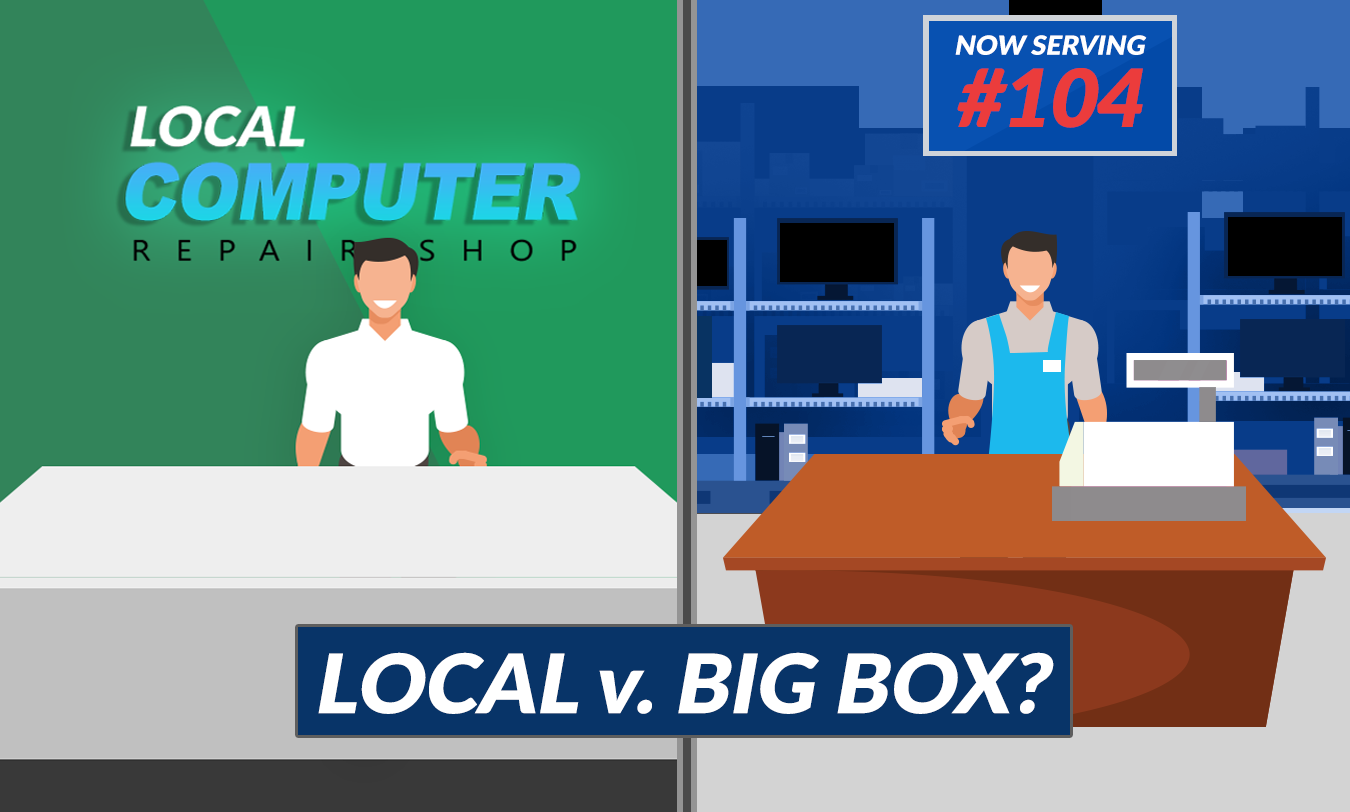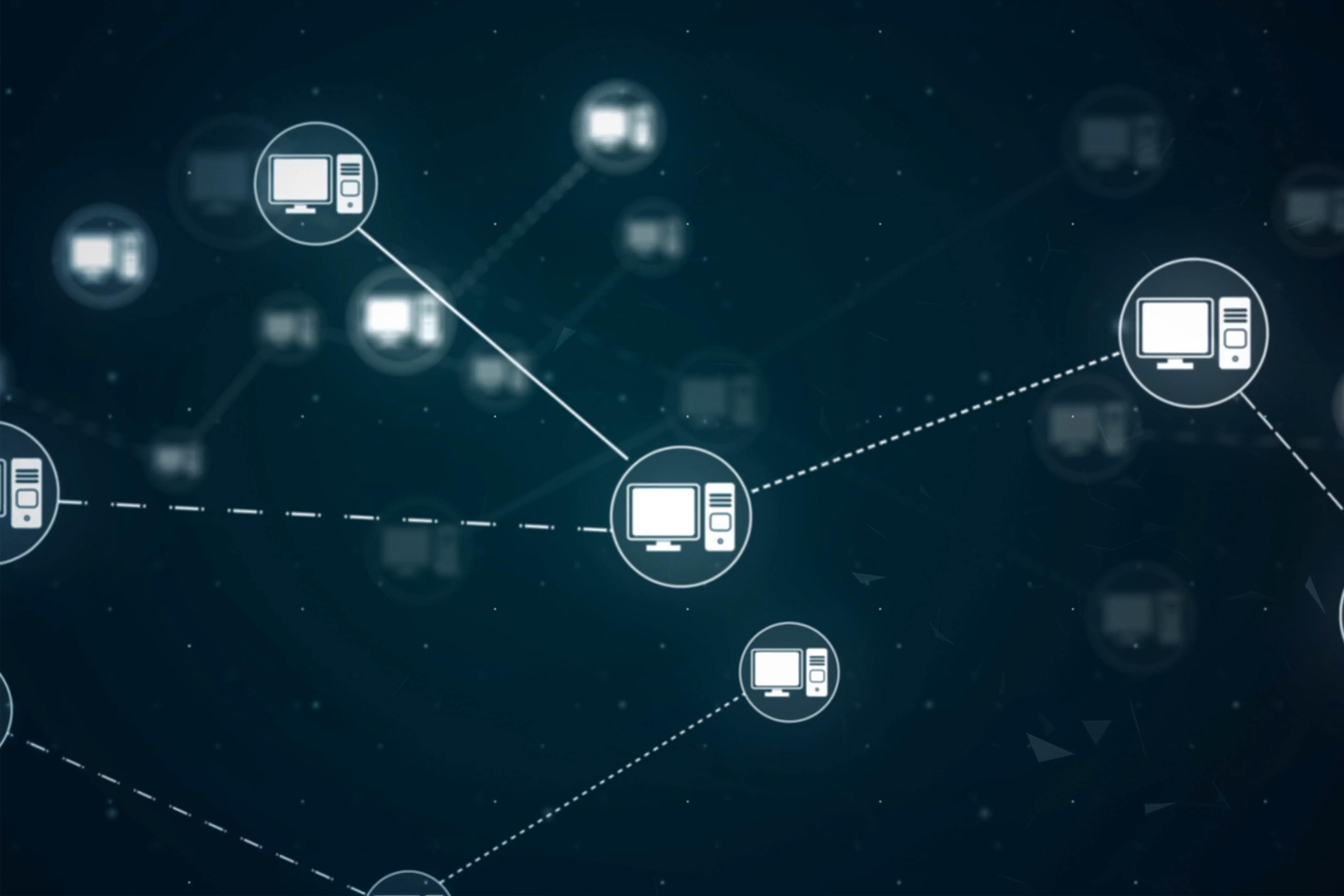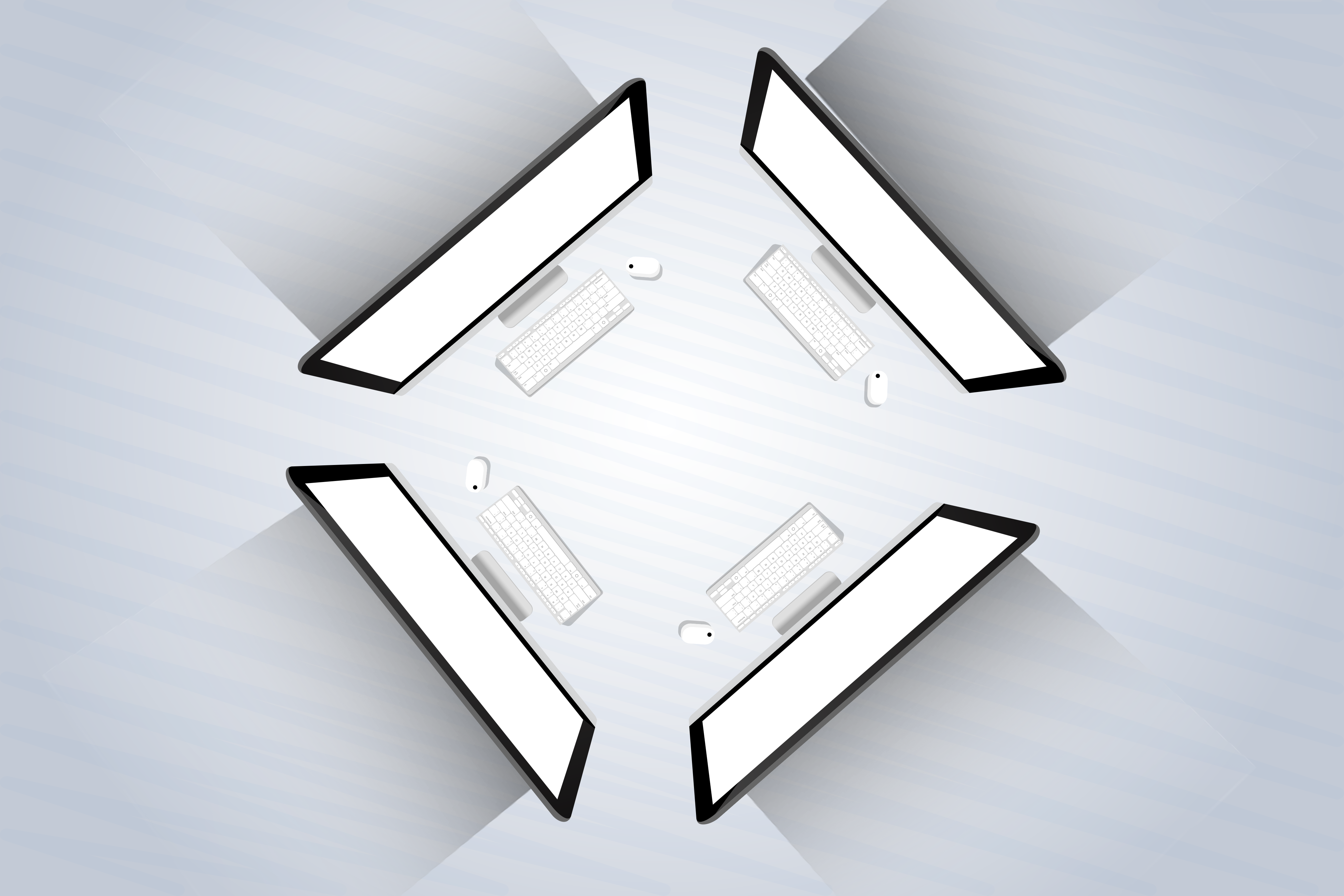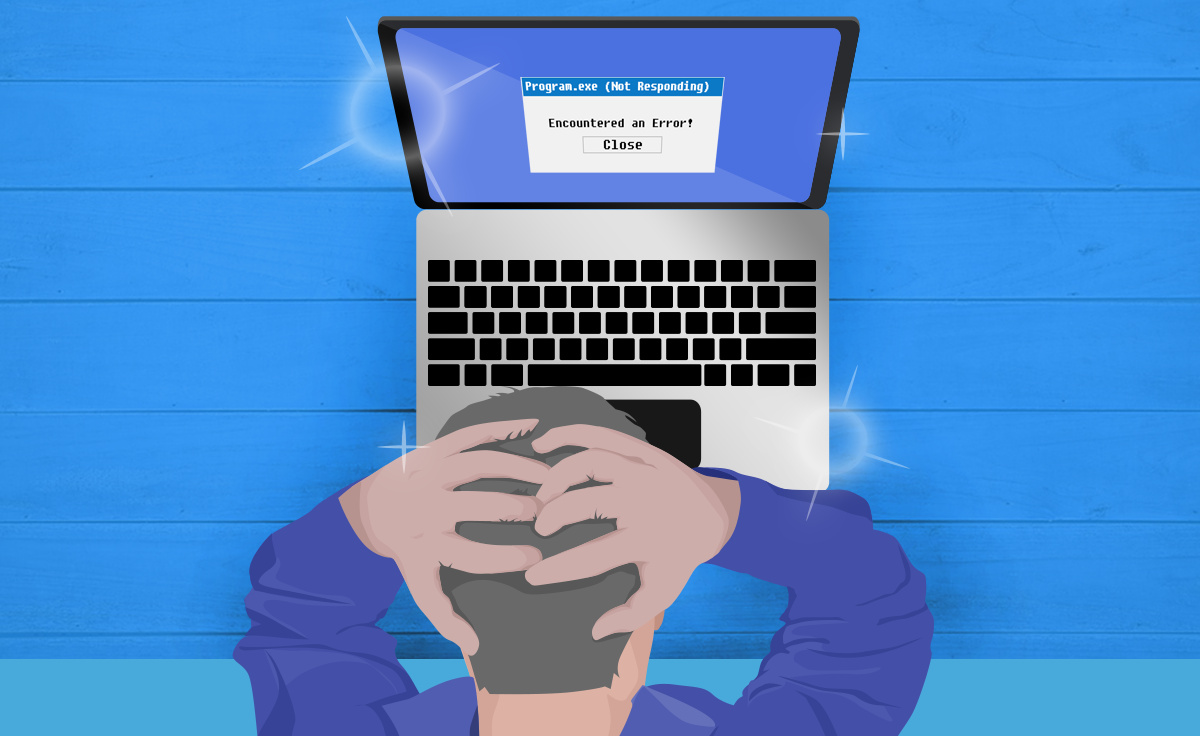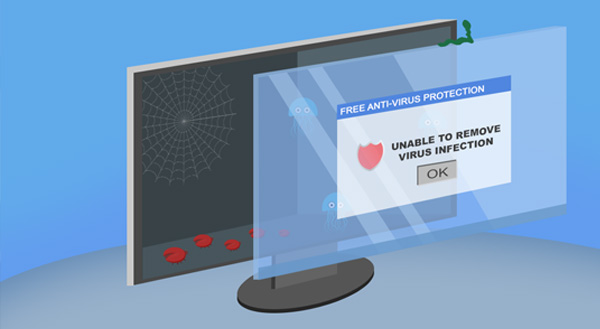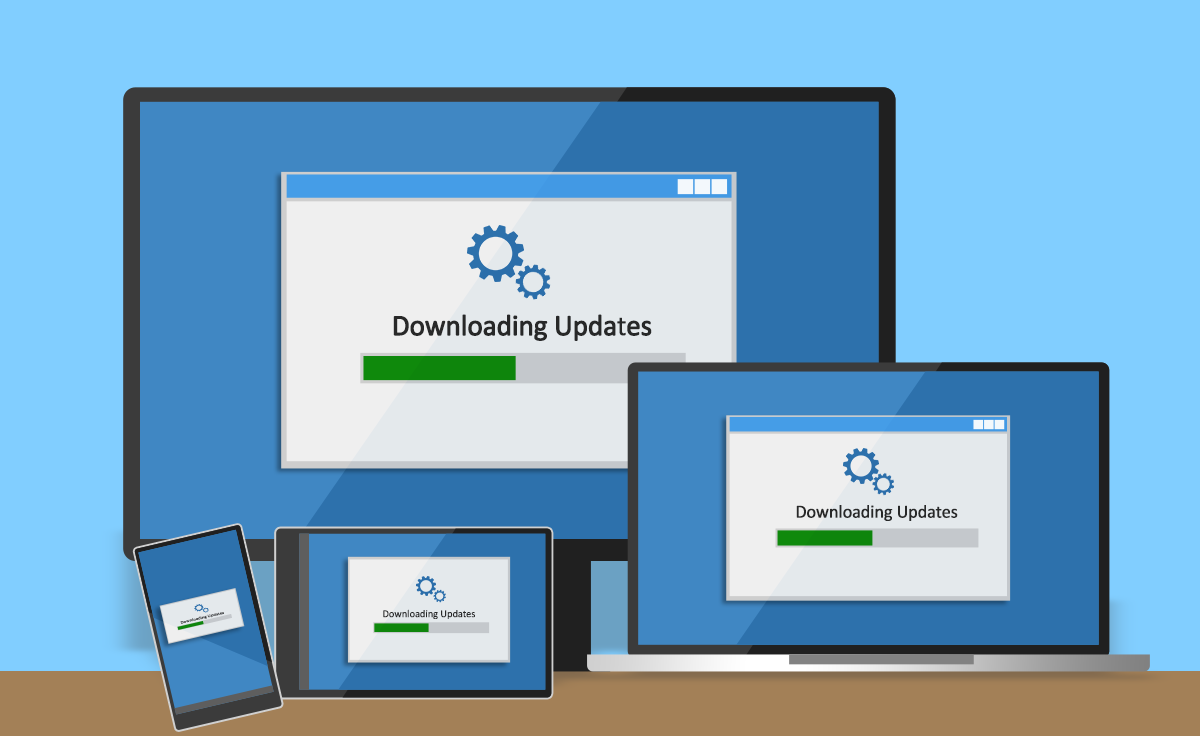Your computer is down for the count. You’ve tried the perennial favorite – turning it off and back on again – but somehow, your tech magic has not worked this time! You need help, and you want it fast. The question is whether to take it to a local computer business or big-box store for repair.
Many big-box stores offer depot computer repair. Why are we calling it depot repair? Because just like at a bus or train depot, that store is only one stop on your computer’s repair journey. Typically, the store does not have the facilities to repair your laptop or desktop on-site. Also, their employees lack the skills to do the work right there.
Instead, that computer, along with all your important files, is shipped on to another location. This presents some problems:
- Computers can get damaged in shipping/handling.
- Accountability is lost when the device is passing through a chain of people.
- You don’t know where your computer is at any given time.
- It’s return to you slowed by shipping times.
That’s why we recommend getting your computers repaired at a local business with the skills and facilities to do the work on-site.
Benefits of Small Business Repair
When you take your device to a locally owned small business, you know at all times who is handling your computer. You often hand over your laptop or desktop to the person fixing it, or at least to someone who is in direct contact with the person doing the repair.
Fewer people are going to have their hands on your device. You’re not dropping it off at one location to travel to another location via a major shipping company’s trucks, which means there’s greater accountability.
Another advantage is that should something come up while your computer is in for repair, you could actually get to your device, because it’s not on a loading dock or in some pile of laptops in a manufacturer’s centralized computer repair shop. You can simply take your thumb drive down the road and ask to power the computer on and retrieve what you need, assuming that the device still turns on, that is.
Selecting the Small Business for Your Repair
When selecting a local computer business to do the repair, do your research first. It’s a good idea to ask about the following:
- Qualifications. Do they have experience with devices like yours, and licenses and credentials?
- Services. You don’t want to be looking to fix a cracked screen and go to someone who focuses on retrieving lost data.
- Customer service record. Look for testimonials – you can also check this with business monitoring groups in your area and on community website boards.
- Savings. If you don’t want to have to buy a new computer, work with a business that is in the habit of reviving old devices.
- Flexibility. When you’re anxious to get your computer back, you’re going to want someone available right away. Don’t let this cloud your judgment, though.
Some local computer experts will be able to fix your problems without you needing to go to them. Depending on the issue, they may be able to resolve the situation using remote access software, or they could be willing to come to you.
If you’re looking for a partner with a proven track record of giving quality computer service, contact us today on 07 855 2169.