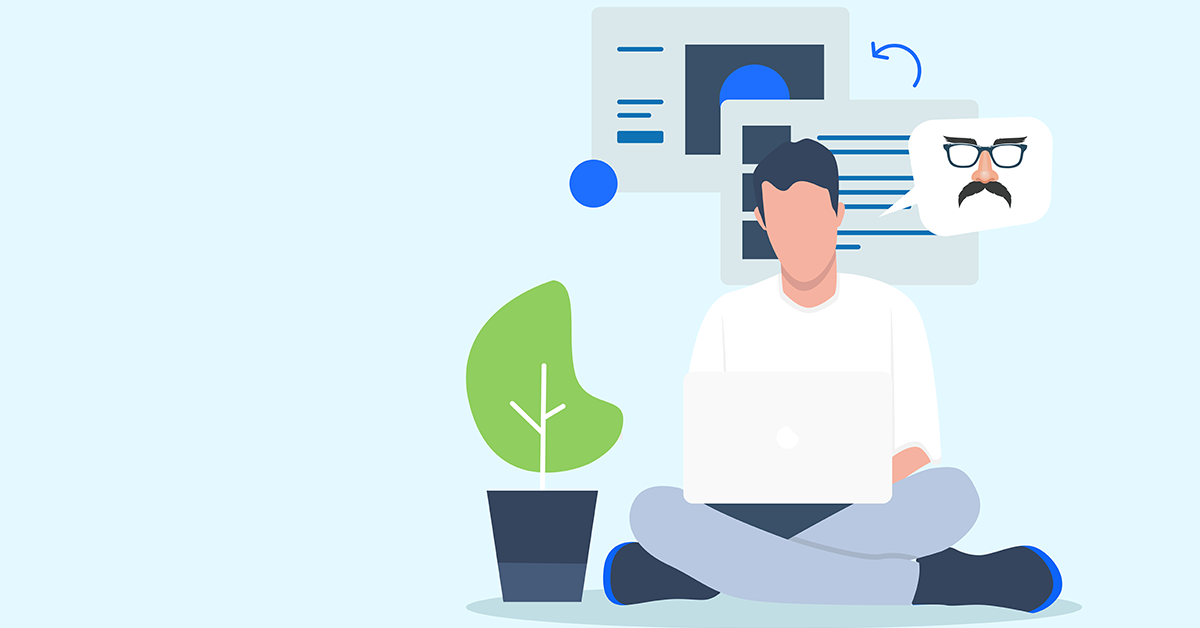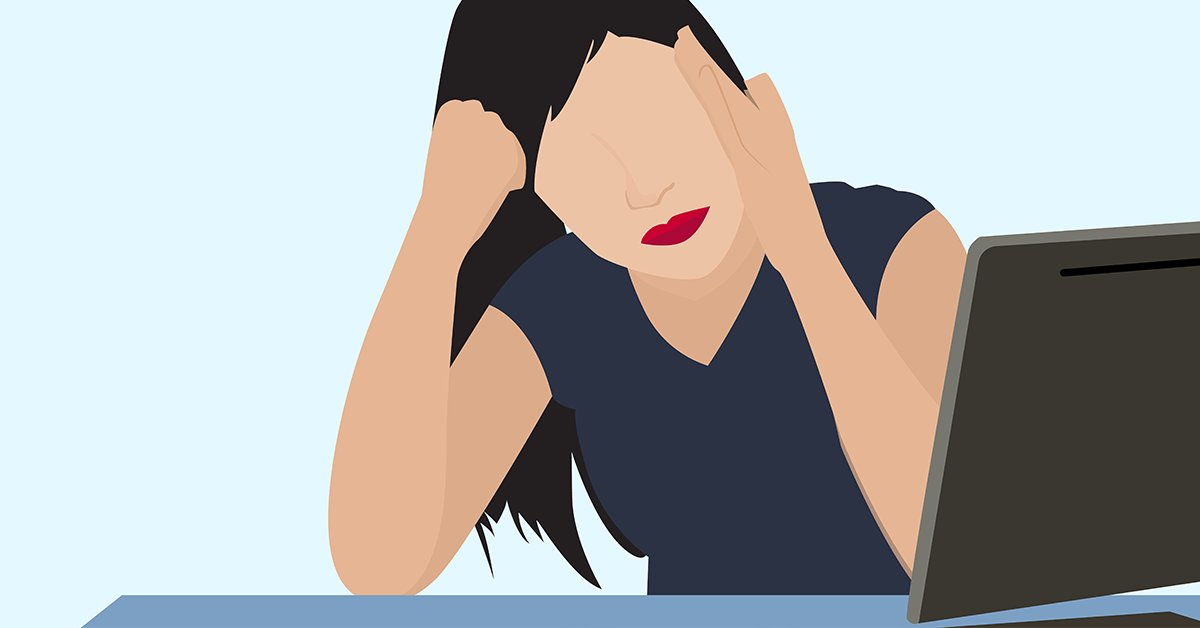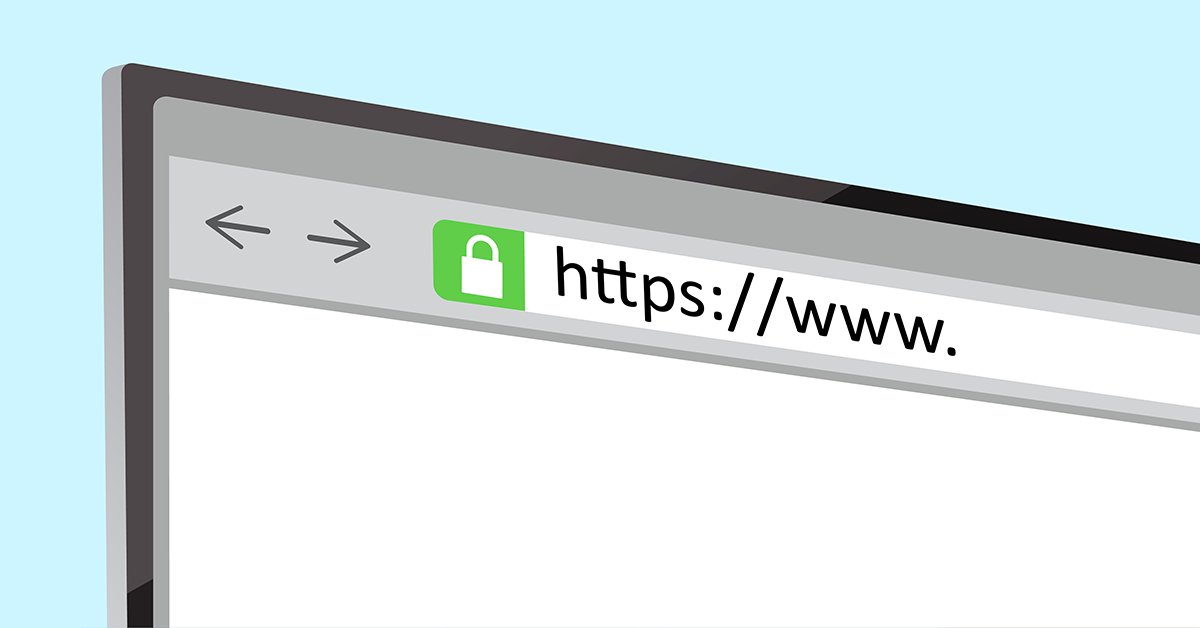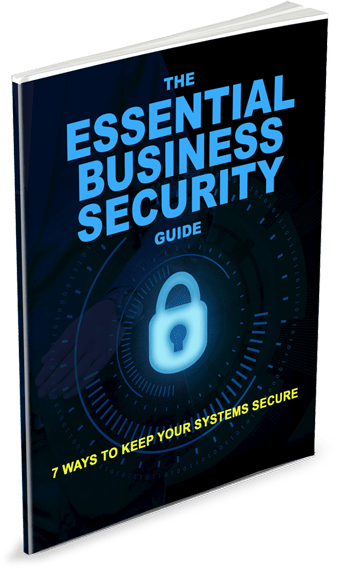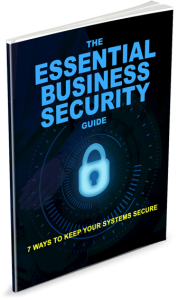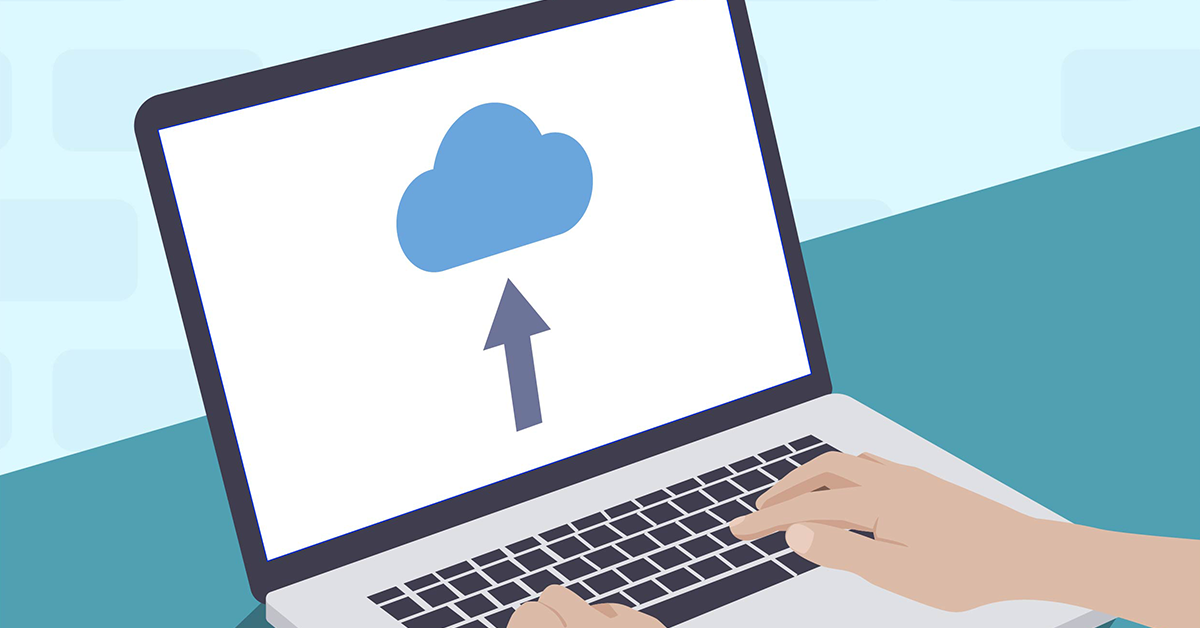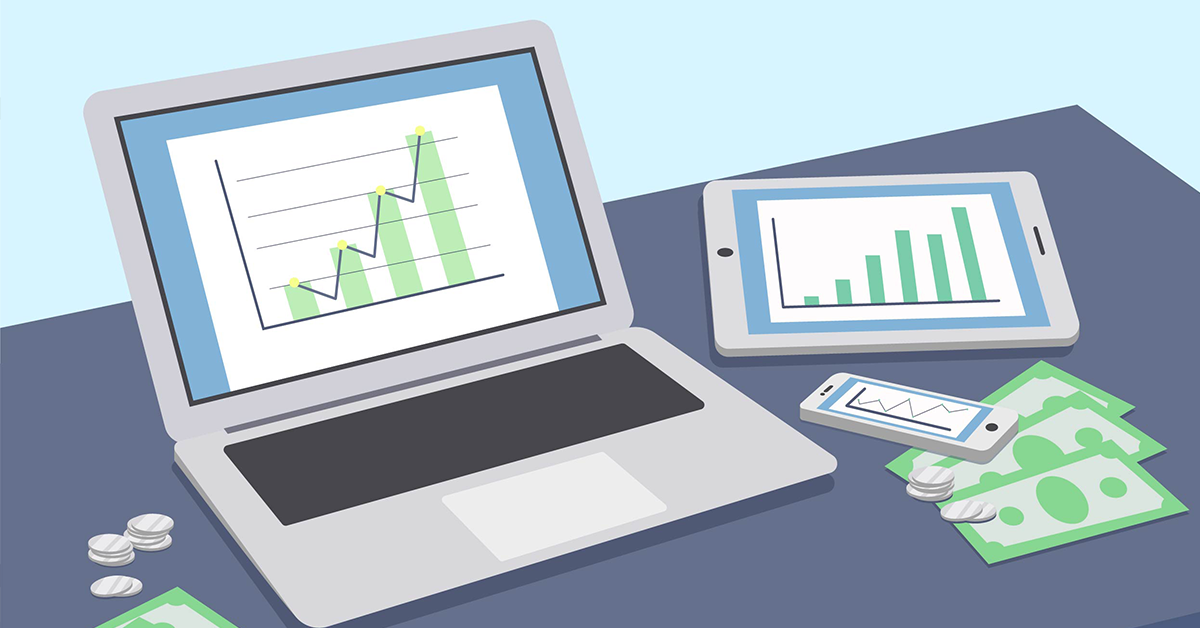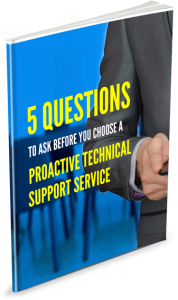Maintaining your privacy while using the internet has become more challenging over the years. The recent Facebook privacy scandal made that abundantly clear, with users shocked at how much information had been recorded about them. While it’s almost impossible to enjoy the internet and leave zero digital footprints, there are things you can do to hide your online activities – some more effective than others.
1. Get a virtual private network (VPN) VPNs aren’t just for business and downloaders now, they’ve gone mainstream. Once set up, it creates an encrypted connection from your computer to the VPN providers computer. The other computer could be in another city or another country. When you visit a website, it can only see the VPN computer – not yours. You essentially run around the internet pretending to be another computer, in another location. Since your connection is encrypted, even your ISP can’t see what you’re doing online, making your usage anonymous.
The downsides: Because your internet usage has to route through another computer first, your browsing and download speed could be affected. They can be tricky to set up and not all VPNs offer the same privacy levels (the better ones tend to be more expensive). Some websites may even block visits from people using VPNs, so you may end up switching it on/off as required.
2. Go incognito Most browsers have a private browsing mode, each called something different. For example, Google Chrome calls it ‘incognito’, Microsoft calls it ‘InPrivate’. Before you take the name at face value, it’s a good idea to talk about how they define ‘private’. Unlike a VPN where you can dance around the internet anonymously, private browsing simply means it won’t show up in your browser history, or what you entered into forms. This feature is free, so you always have the option to use it, and it’s actually more helpful than you might think. Common uses include price shopping to reset sale timers and access local-only pricing and overriding usage limits on certain sites. Some sites use cookies to control your free trials and private browsing can help you get around that. For example, some news sites limit you to 5 free articles a month unless you pay. Private browsing can extend that trial quite easily!
The downsides: It can’t pre-fill saved passwords and it won’t help you type in the website name even if you’ve been there before.
3. Think about who’s watching While you might be naturally careful when using a public computer have you thought about who’s watching what you do on your work computer? Some workplaces have employee monitoring software that tracks all sorts of data, including taking screenshots of your desktop. It helps them create rules about computer usage but it may also provide them with evidence you’ve been breaking those rules. Stepping out to the internet cafe can be even more risky, as people can install keyloggers that record every keystroke, including your credit card numbers and logins. You’ll never know your activities are being recorded, even if you use private browsing.
The downsides: None. Awareness of the risks and the possibility of being watched ensures you’re more likely to use the internet safely.
While private browsing can help keep your internet usage under wraps, it’s not a magic bullet to cover all possibilities. Many people believe they’re invisible AND invulnerable while private browsing, a mistake they end up paying for. You’ll still need solid anti-virus and password habits to protect against threat, and to be a smart internet user who avoids suspect websites. Consider the options above as privacy-enhancing measures, not one-stop solutions.
Need help with your online privacy? Give us a call on 07 855 2169.